
My mom, although she might not be aware of it, is a PC person and has always been one until I learned how to hackintosh. My ultimate dream actually was to get my dad to use computers and we've gone through some iterations of Windows: 98 (we're in a third world country so being dépassé tech-wise is pretty much the norm), Win Me, and finally, Win XP. However, my dad always would end up not using the computer at all.
Maybe having a decent net connection (at long last!) plays a huge part in the current situation but the Mac is also to be credited -- I mean the Hackintosh MSI Wind ;). I was surprised one day when, upon logging into yahoo messenger as I sipped my morning coffee at the office, I saw my dad was online! All on his own! So I popped him a message and he replied he was chatting with my uncle up north. What got him going is mainly the dock which I've customized especially for him, putting there all the apps he's fond of and knows how to use.
How do I teach using a computer to someone who doesn't like them very much, and by using OS X at that? It was quite easy - easier than I expected. One of the biggest surprise I'll mention here is about the fact that in OS X, closing a window (clicking on the red button marked x) doesn't close an app - well most of the time, that's the case - but that one has gotta quit the app. Being a windows person, I'd have to get through this learning curve and this little difference still gets to me sometimes. Now, my dad remembers to quit an app like it's second nature to him!
Last week, I reconfigured the MSI Wind to dual-boot again: WinXP and Mac OS X. When I was installing the usual anti-virus stuff, my mom, who usually hovers around whenever I use the computer, told me she wanted to play Snood. I told her she'd have to wait coz I'd have to download Snood again to reinstall (she's got Snood on her Mac OS X account). But when she asked me why I needed to download it again when it was supposed to be already installed, I didn't tell her it was because I reformatted the Wind and the Win XP part of it still isn't done being configured yet.
"I'm gonna download a newer version of Snood" was my reply. If she knew I reformatted the Wind and stuff, she'd go ballistic, worrying over her files, supposing me a person who doesn't back up her stuff. I could explain to her that everything's under control and that I'd put back everything on the Mac side just as they were but then she'll get the impression that I'm making the Wind an experiment workhorse for my "endless tinkering", so she'd probably stop using the machine, so I decided not to be totally honest with her.
With Snood installed on Win XP, my mom sat down to it and started playing. Ok, maybe I was totally wrong in calling her a PC person but the point is that she didn't realize she was on a different OS then and still thought the desktop looked weird just because she was logged into my account and she'd always thought I did weird stuff in my account anyway, like making OS X look Windows like.
Her impression?
"I don't like this 'new' version of Snood much. I prefer the feel of the older version when I play it." and by "older" version, she's referring to the one she used to play on OS X.



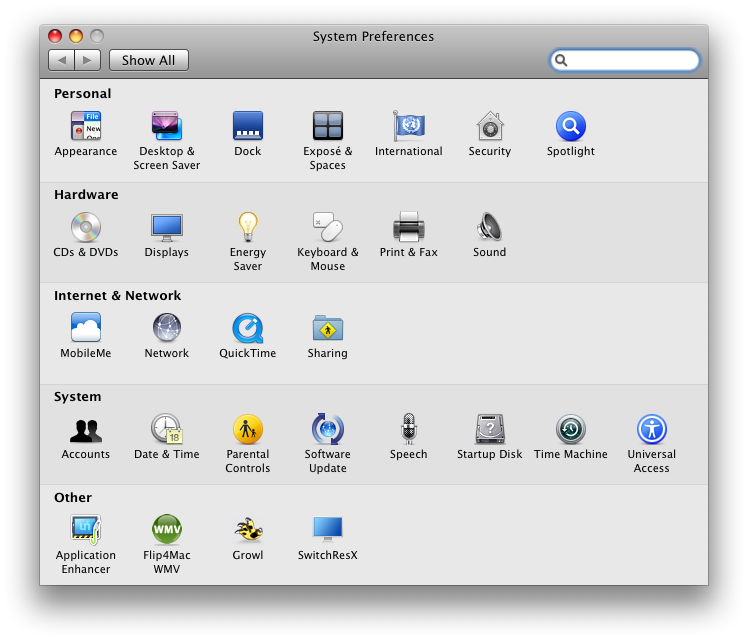
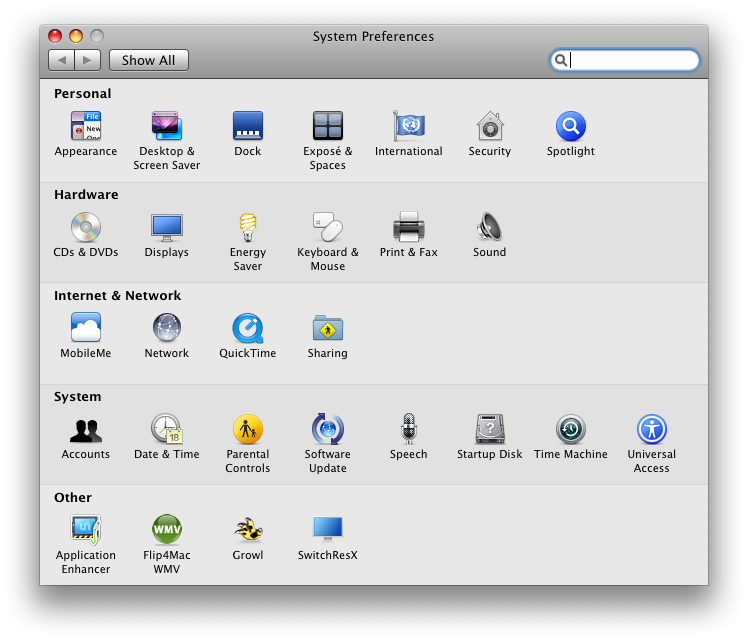
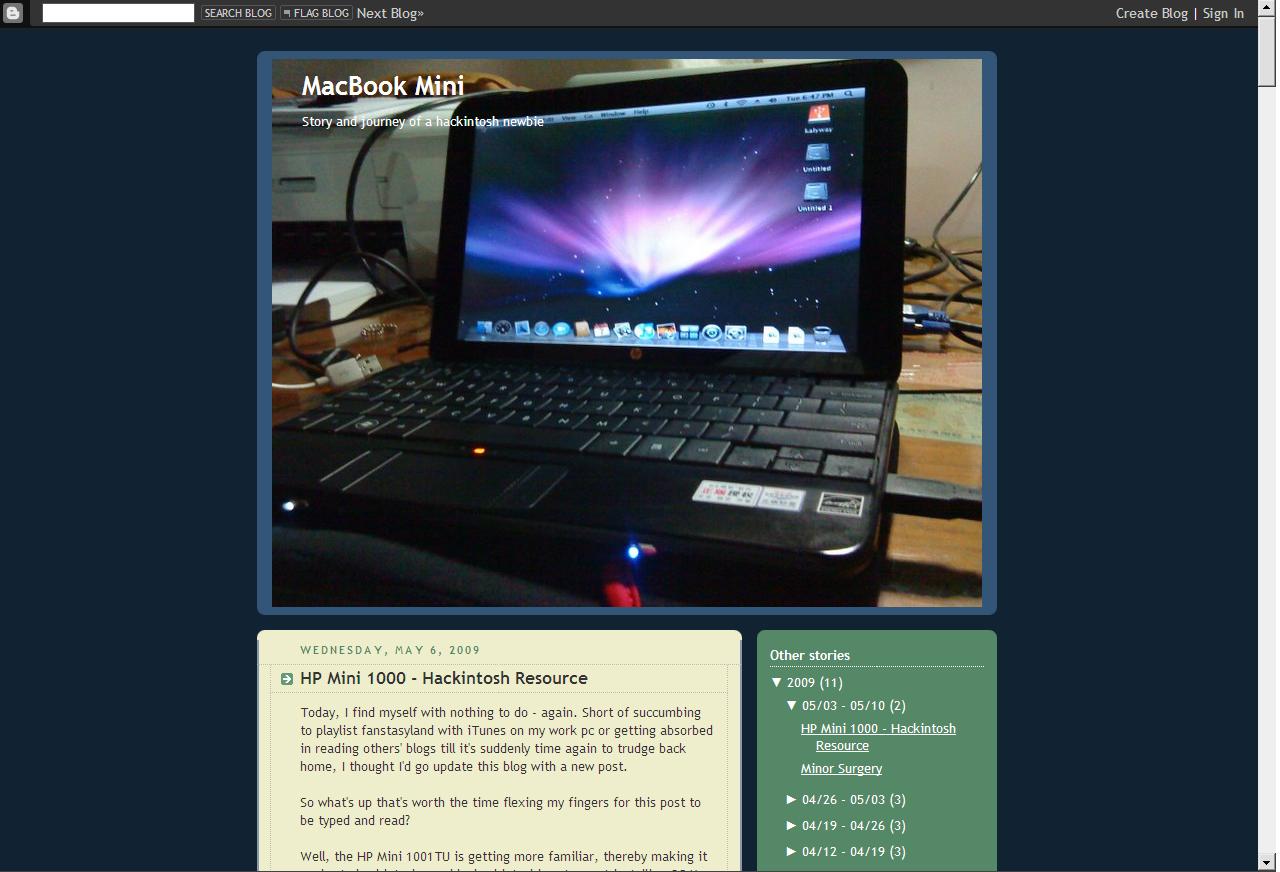
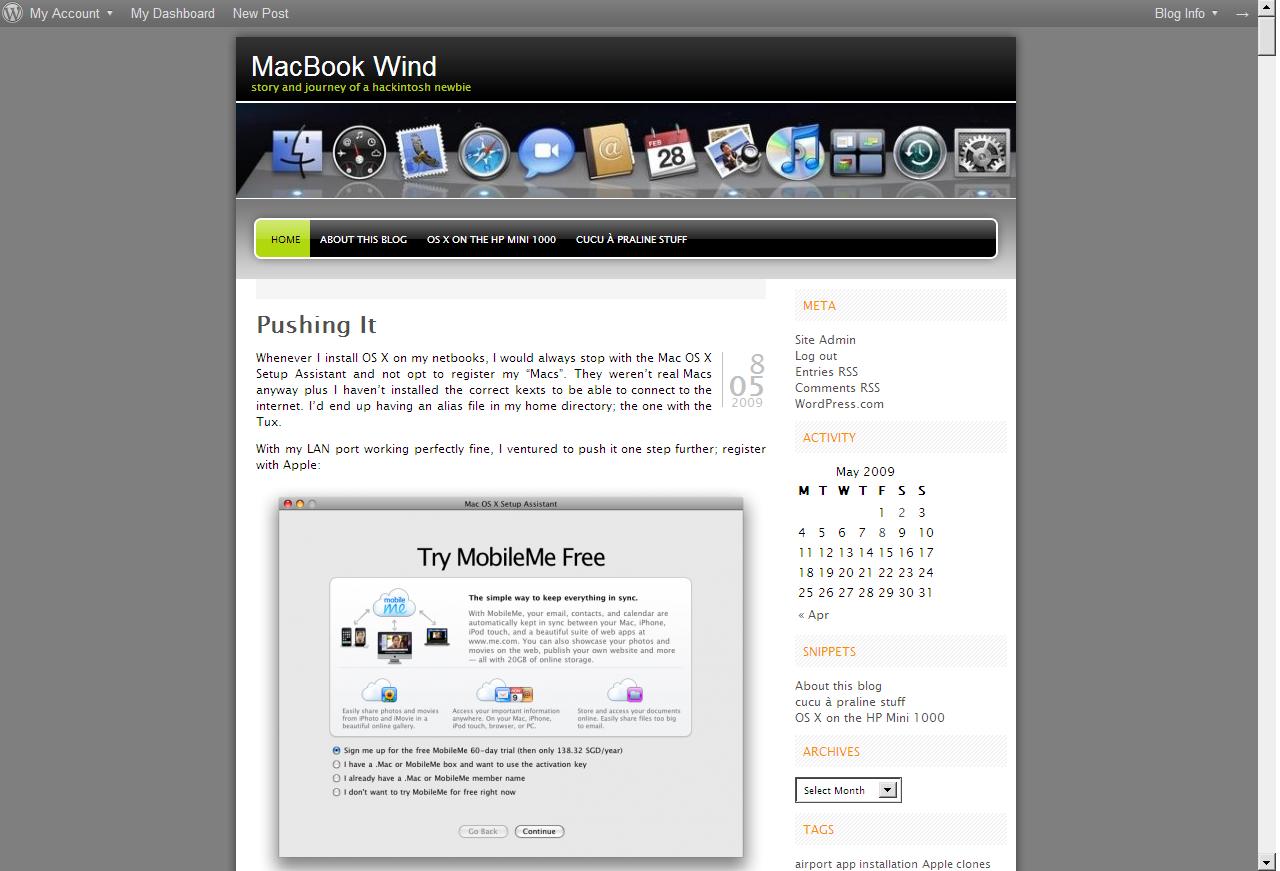
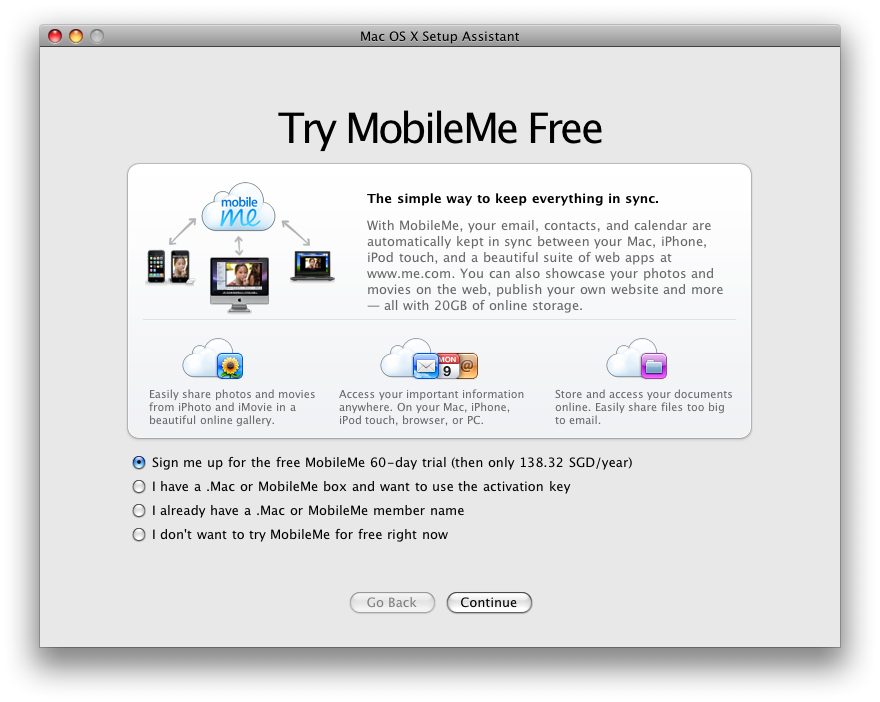 Of course I didn't sign up for Mobile Me trial.
Of course I didn't sign up for Mobile Me trial.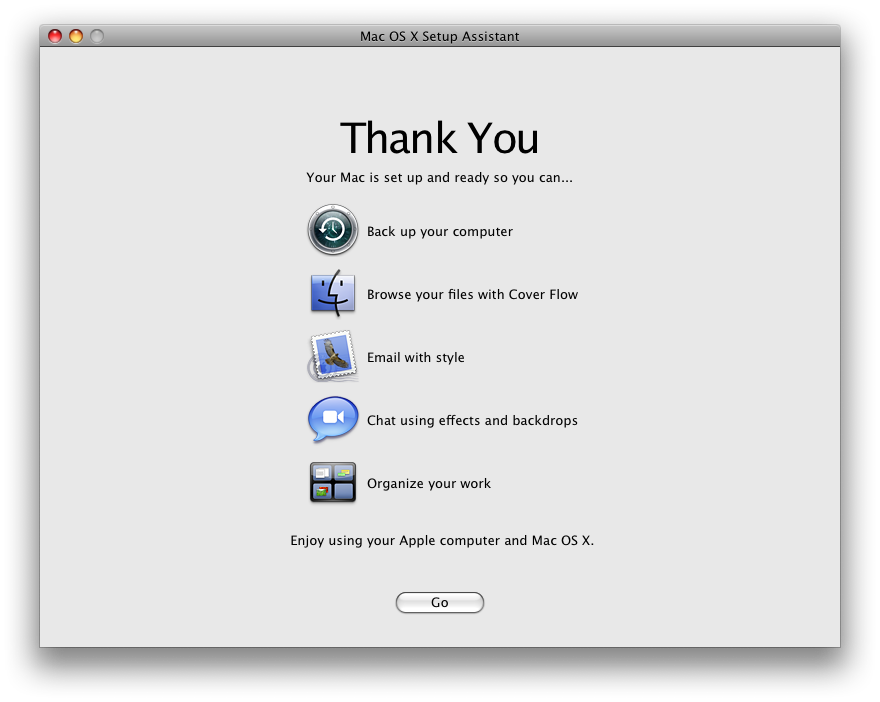 I'll definitely enjoy using my Apple computer ;)
I'll definitely enjoy using my Apple computer ;)
 this is the 1 GB RAM I got from the HP Mini 1000
this is the 1 GB RAM I got from the HP Mini 1000



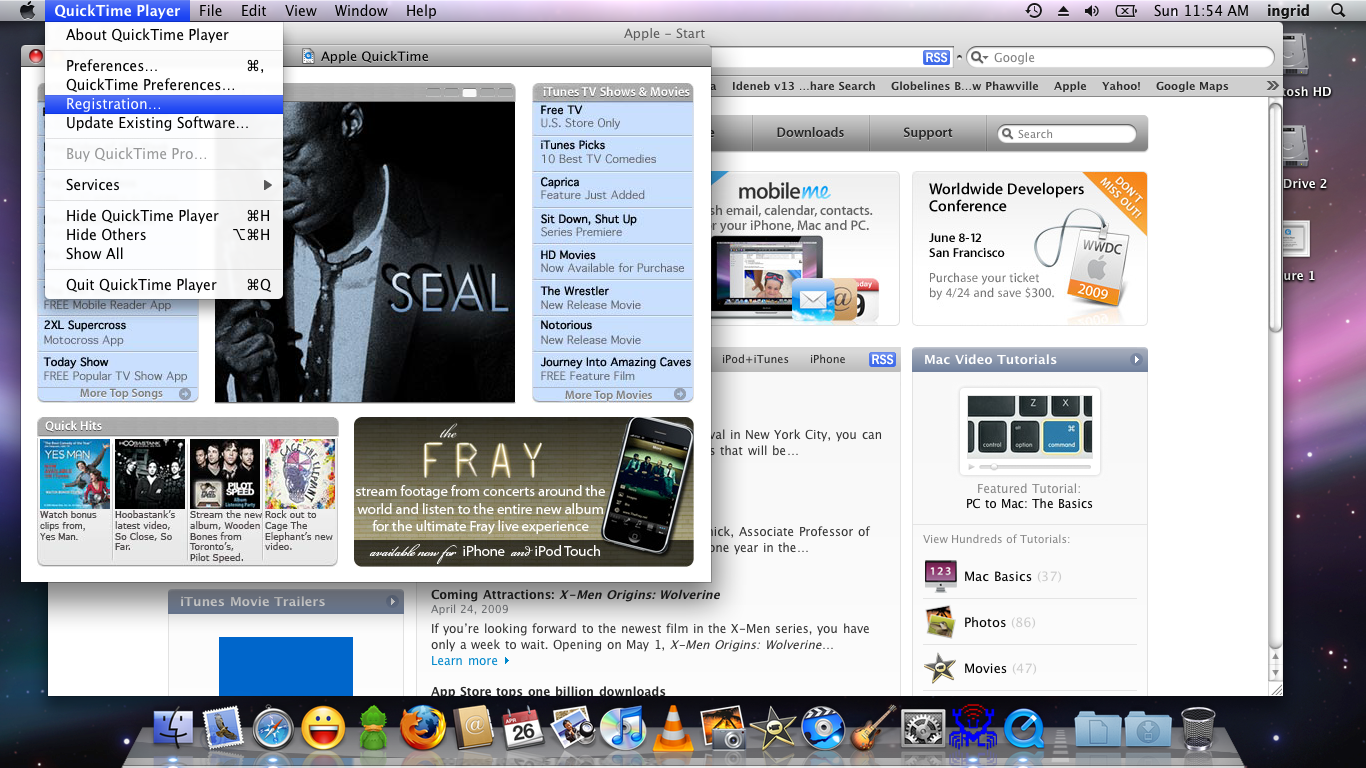
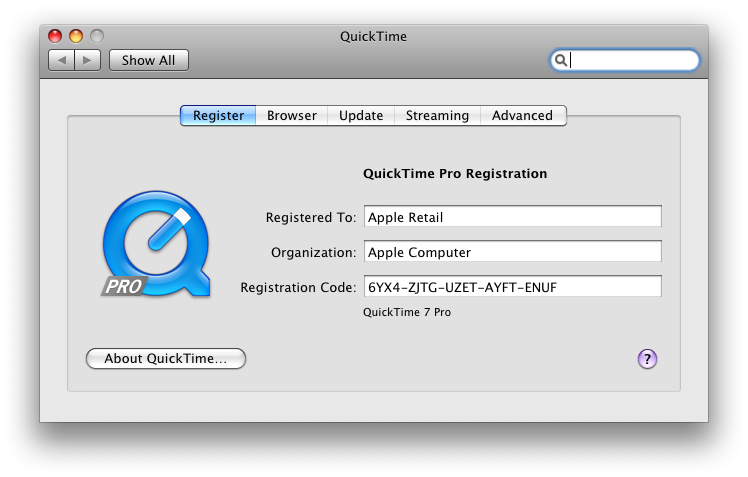
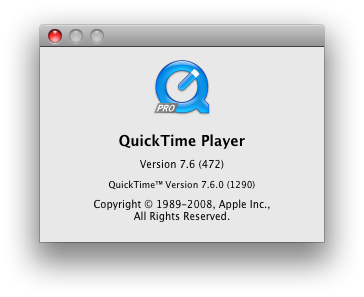
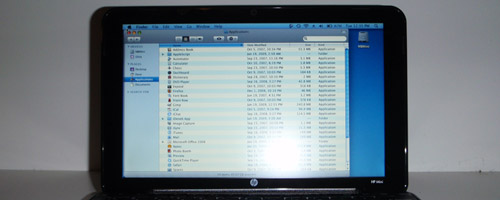 [/caption]
[/caption]
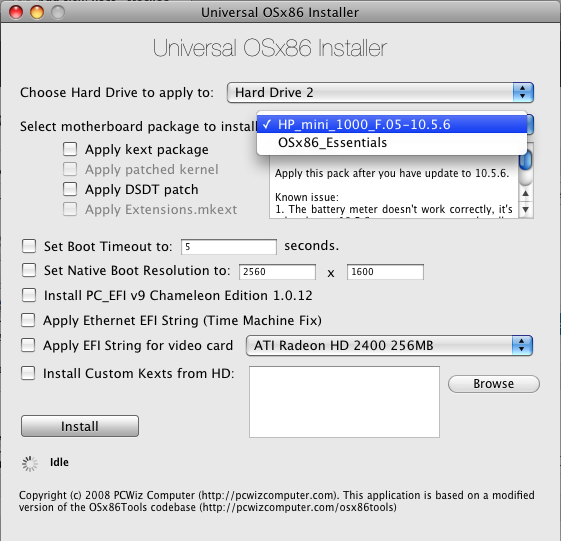
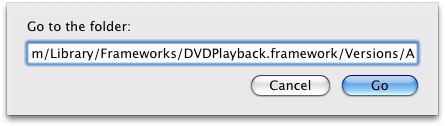
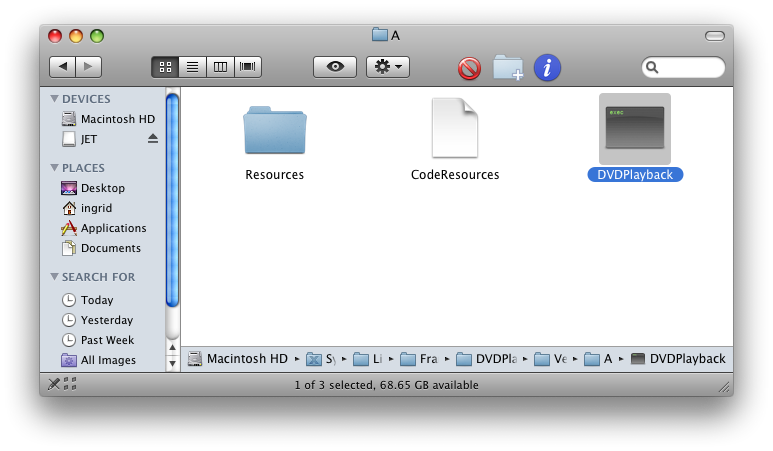
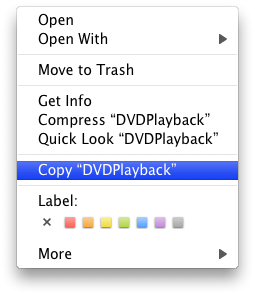
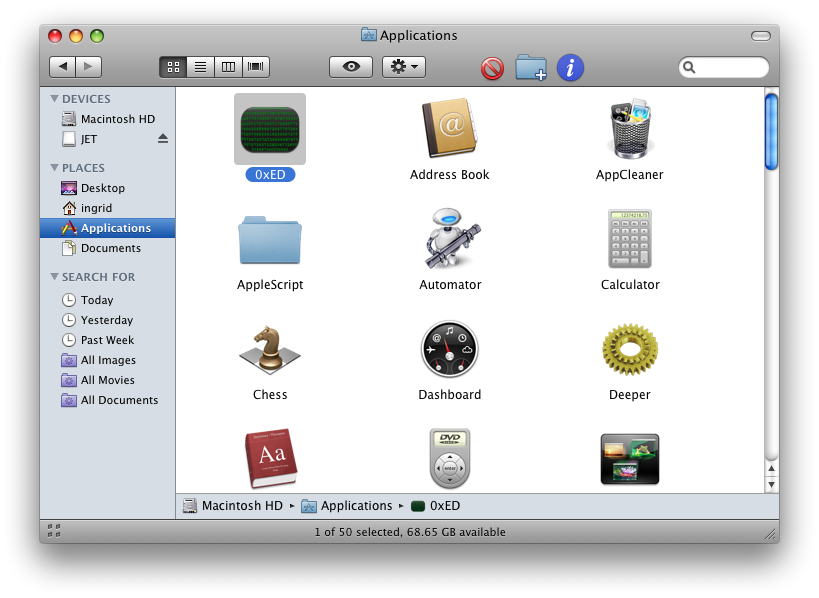
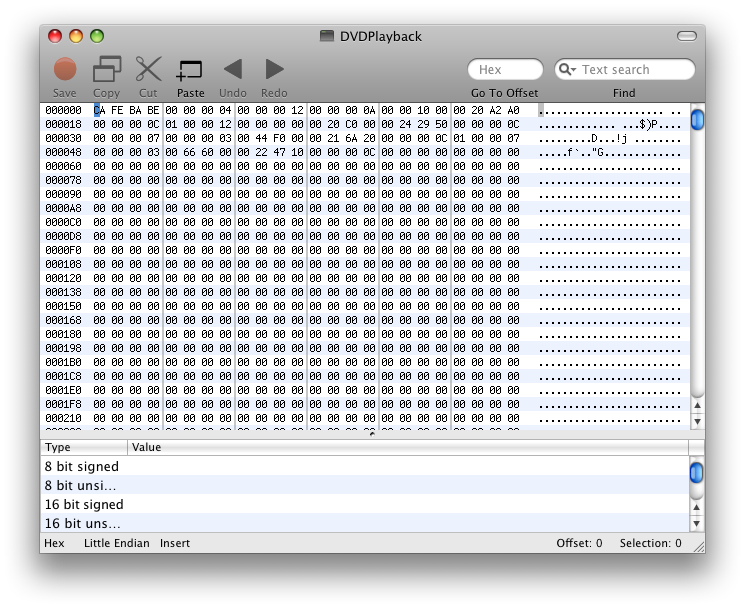
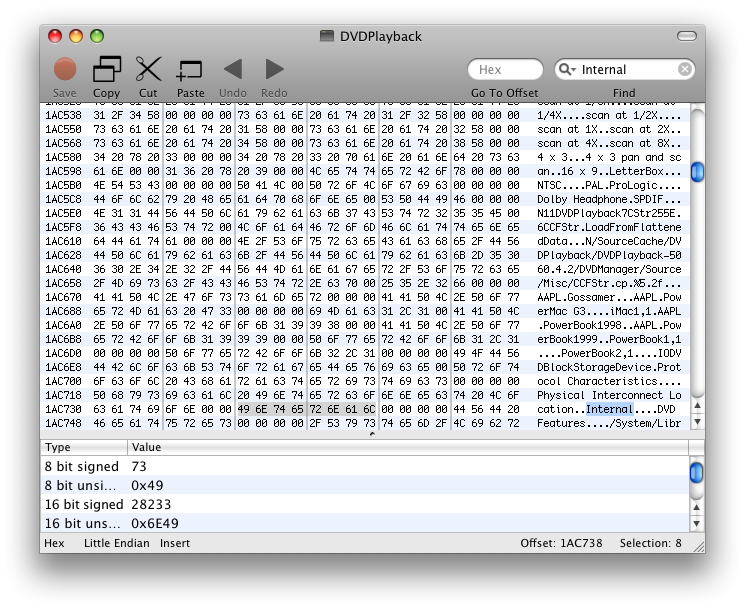
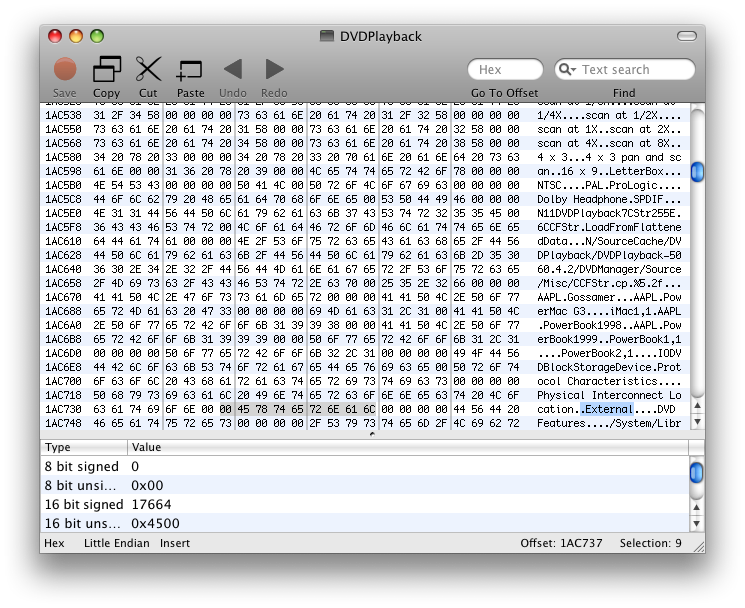
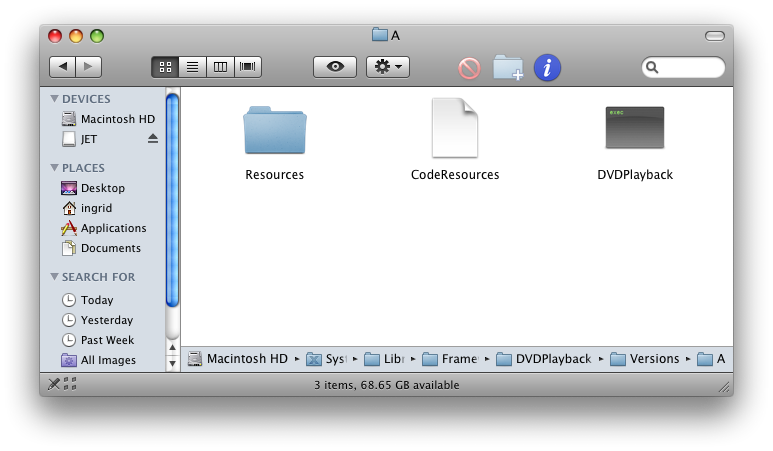
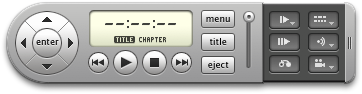
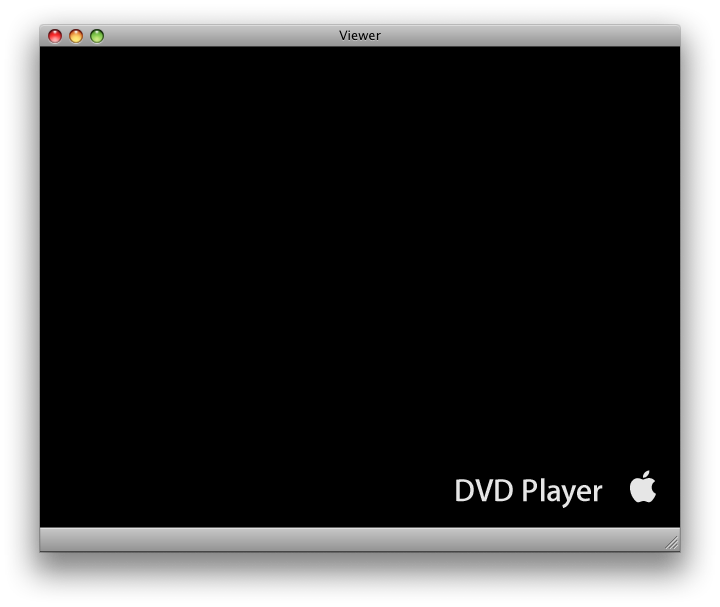
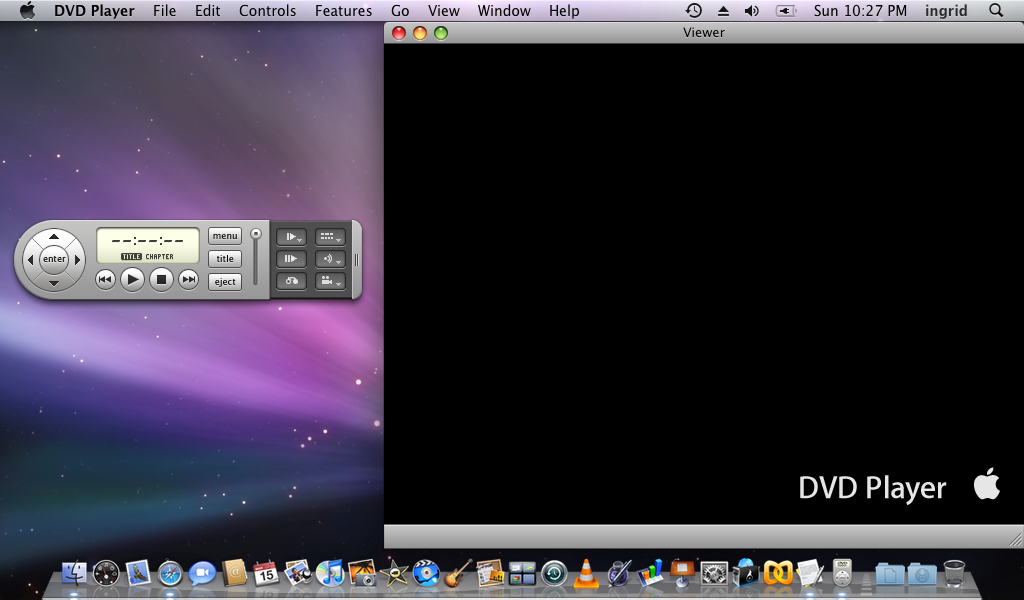
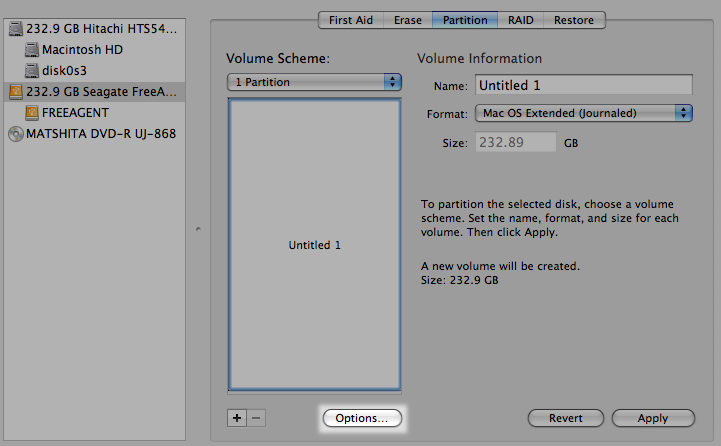
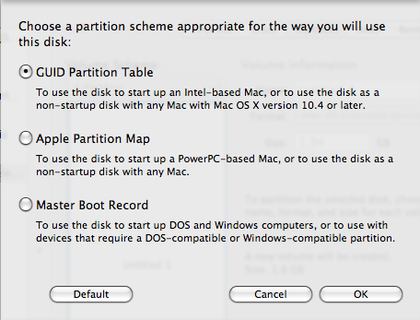
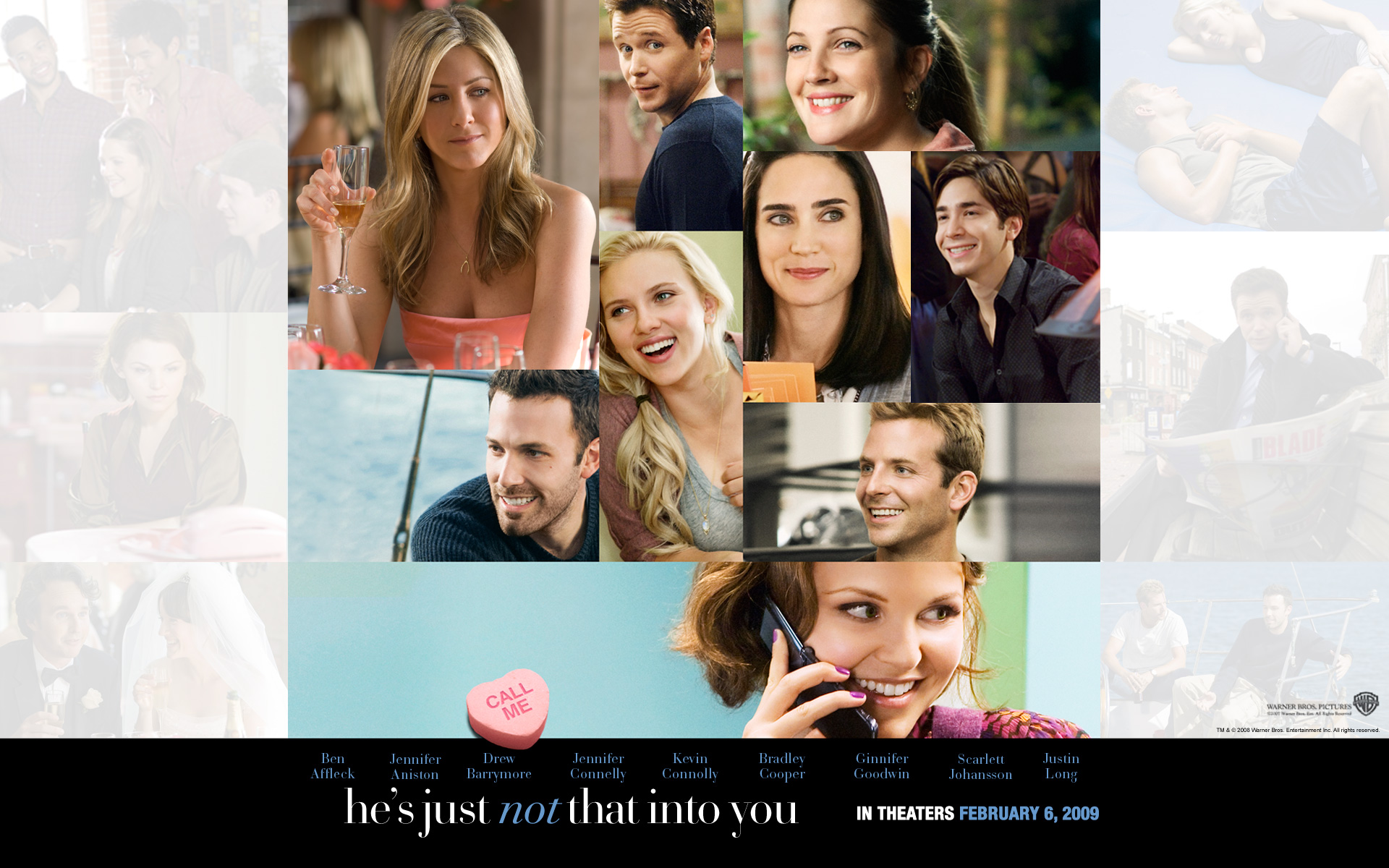

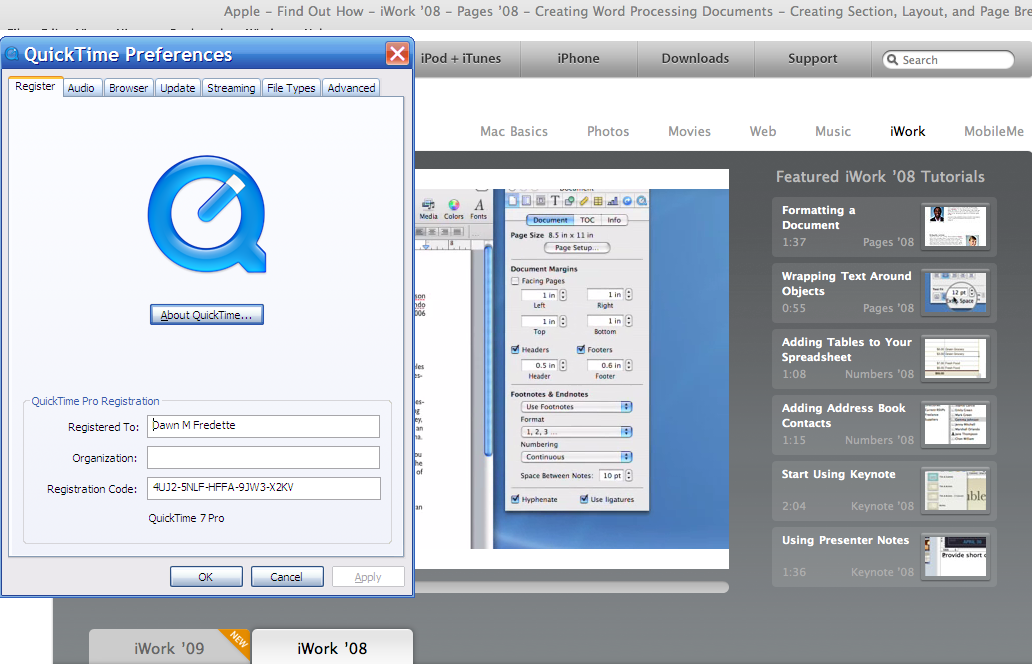

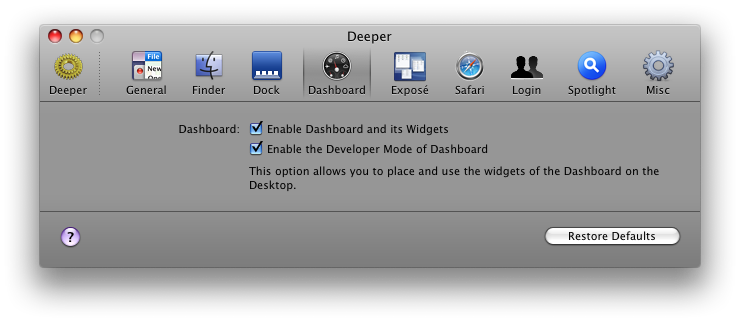 To get a widget crossover to your desktop "layer", you gotta rescue it first from Dashboard by hitting F12, choose your desired widget, and then, while still dragging the widget, press on F12 again and voilà!
To get a widget crossover to your desktop "layer", you gotta rescue it first from Dashboard by hitting F12, choose your desired widget, and then, while still dragging the widget, press on F12 again and voilà! 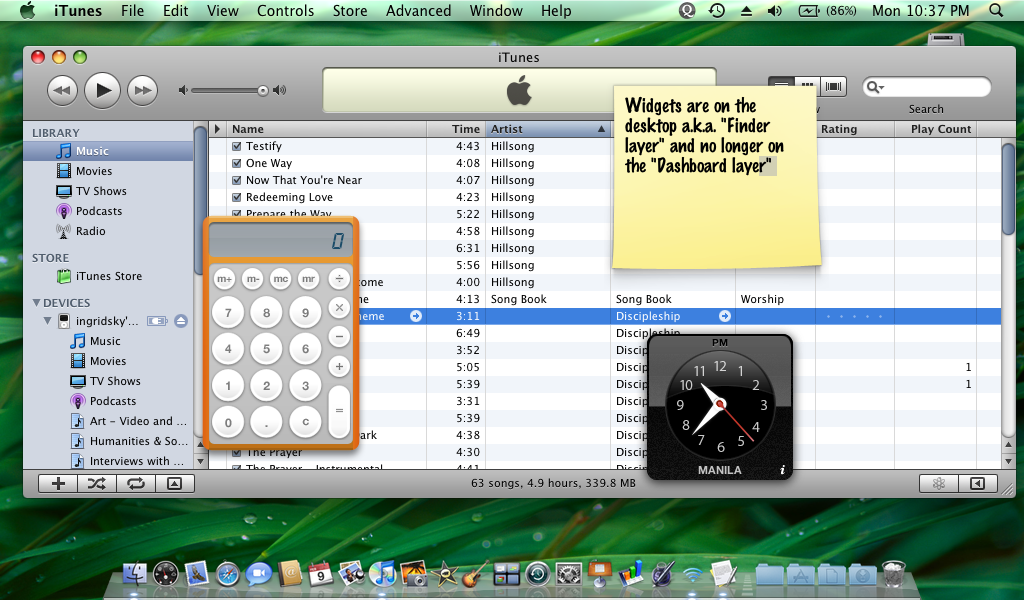
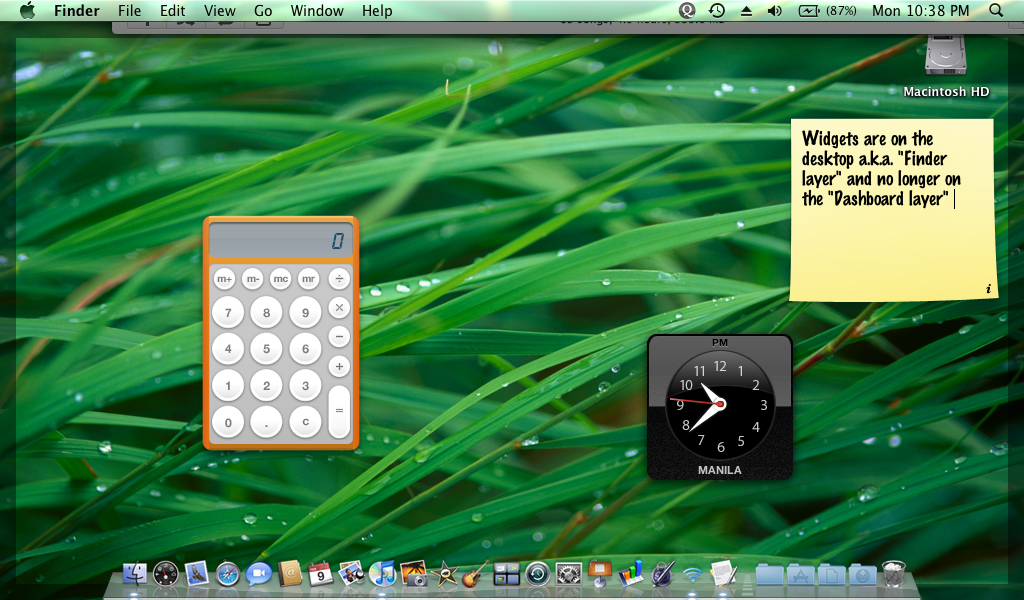
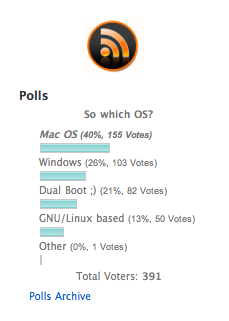

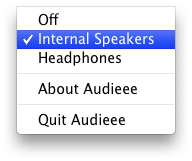
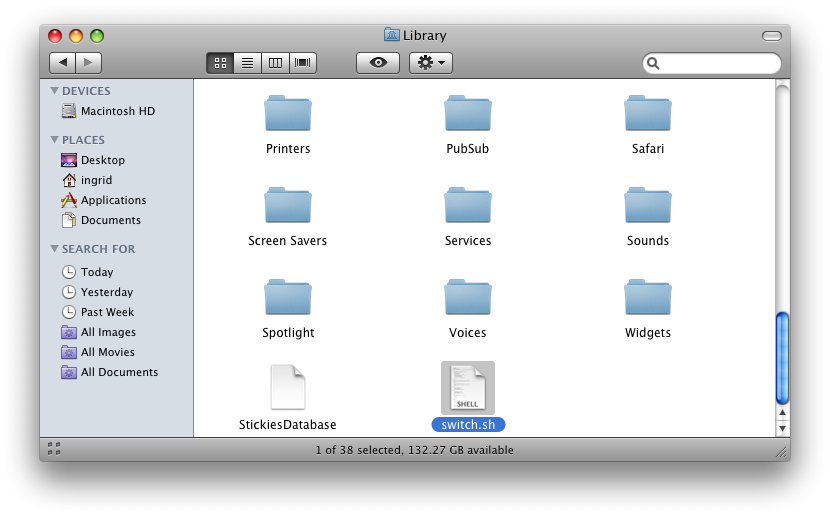
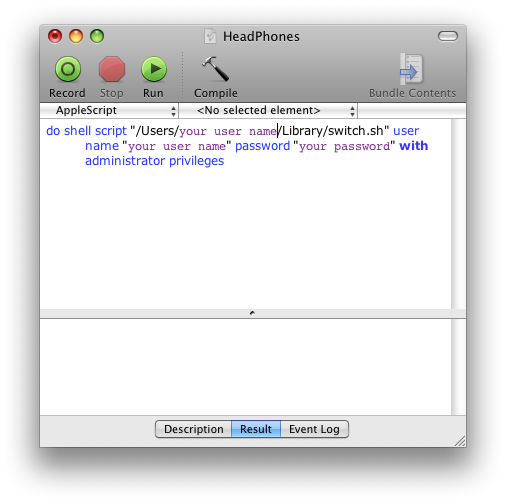
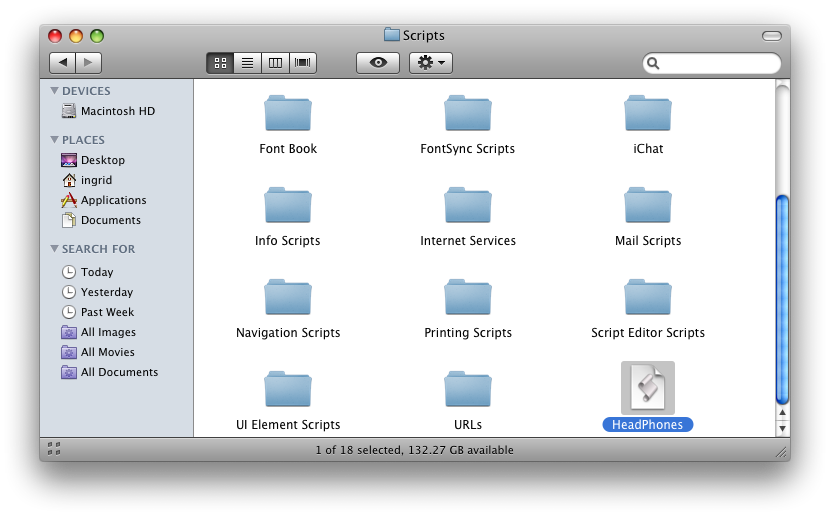
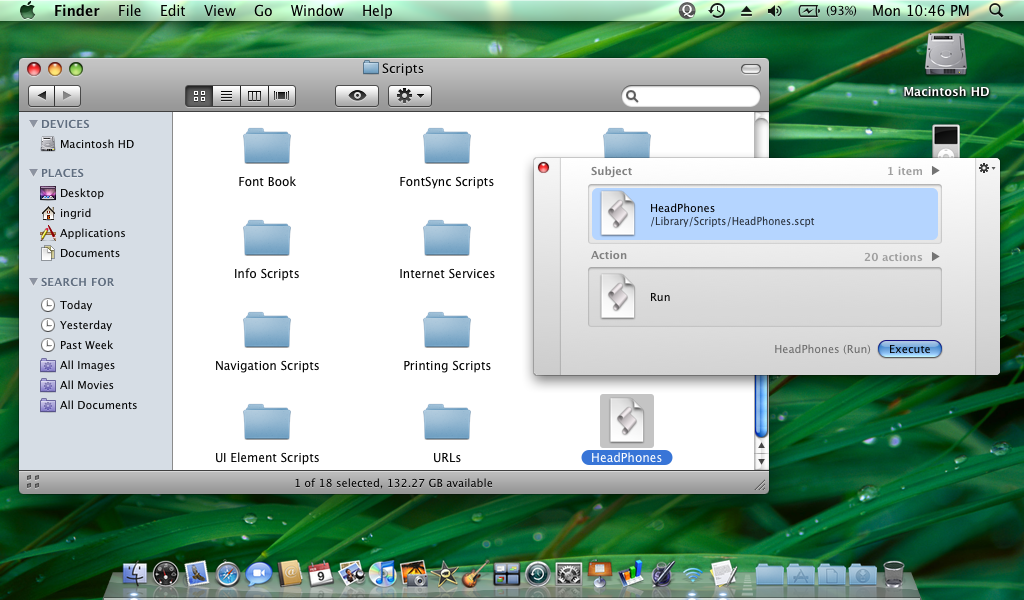
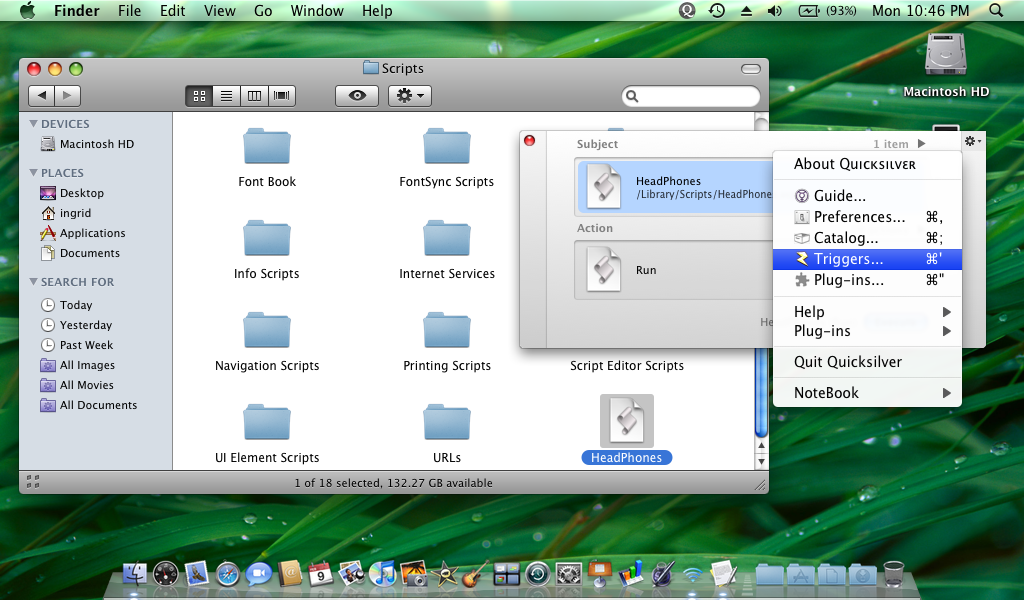
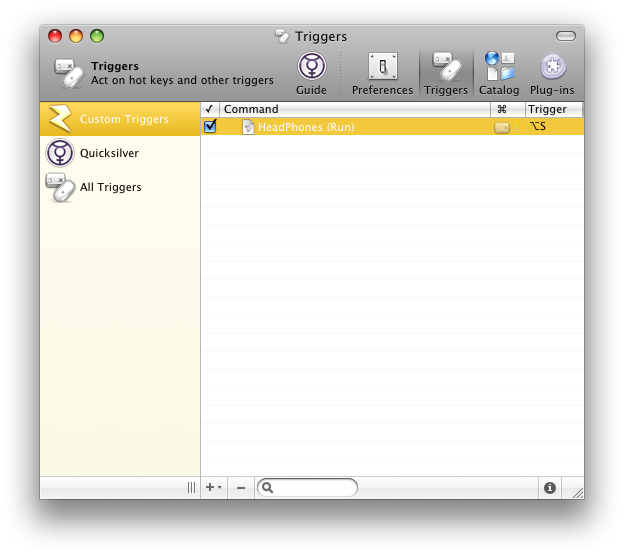
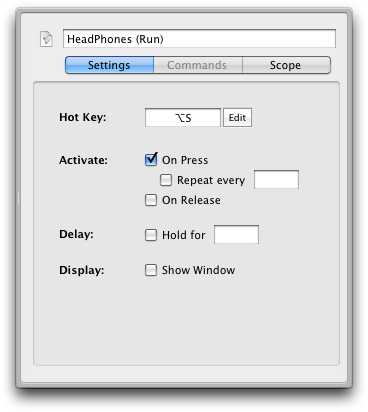 Click on Edit and the field should flash.
Click on Edit and the field should flash.





Blog Archive