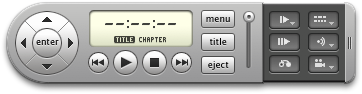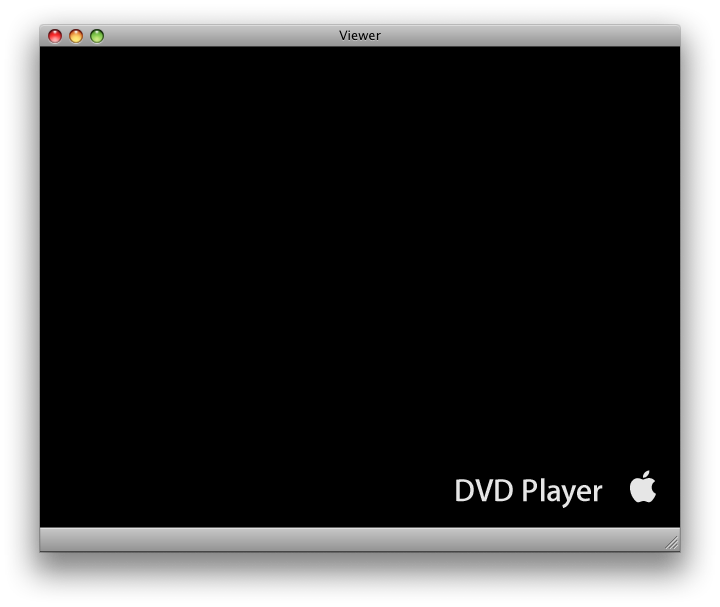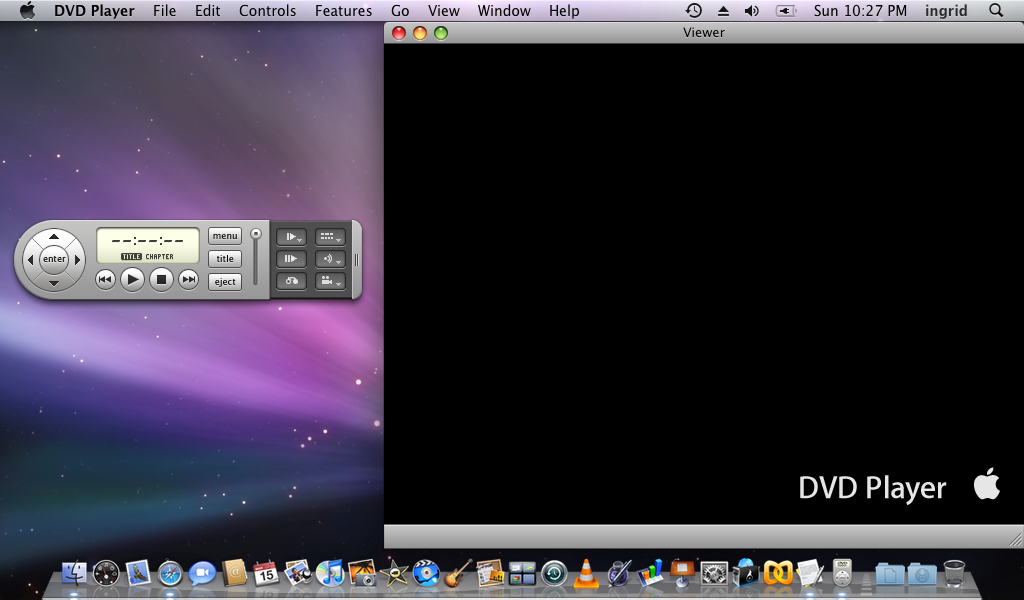It's like asking a guy out and getting "No" for an answer. Miserable.
Well, the guy still refuses to notice me (I refuse to accept that it's due to my physical appearance - or lack thereof) but DVD Player finally succumbed to my insistence.
Here's how:
1) Download 0xED from the Apple website and then install it on your system.
2) In Finder, on the menubar, go to this directory:
/System/Library/Frameworks/DVDPlayback.framework/Versions/A
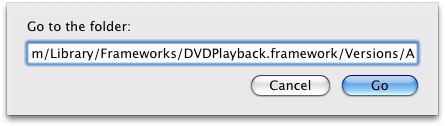
3) Copy the file "DVDPlayback" to your Desktop, for example. Then make a backup again somewhere else.
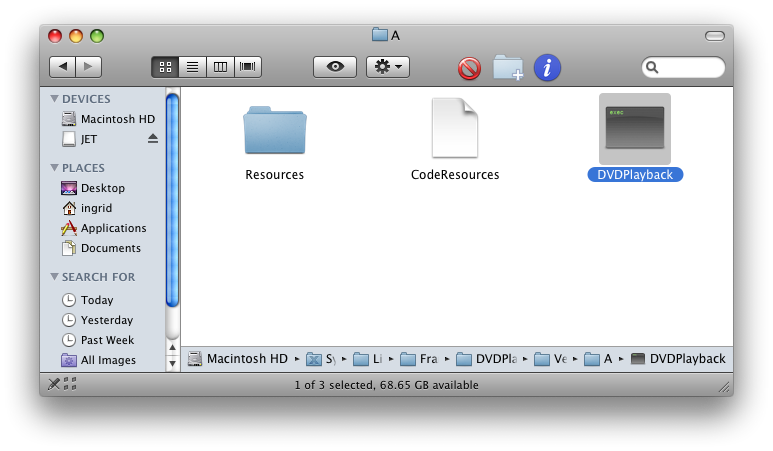
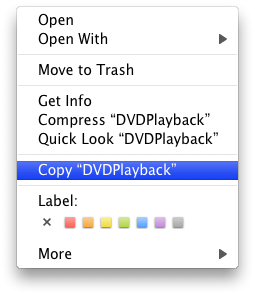
4) Open the "DVDPlayback" in 0xED.
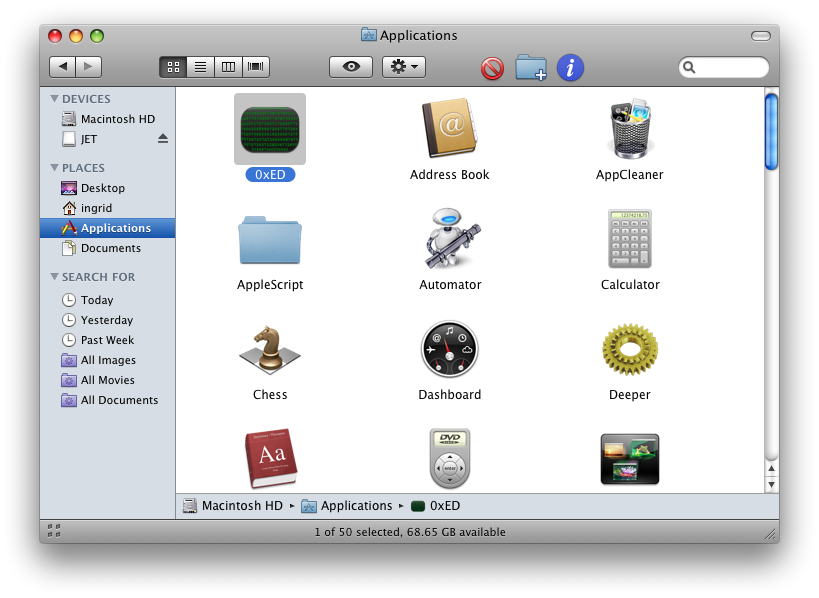
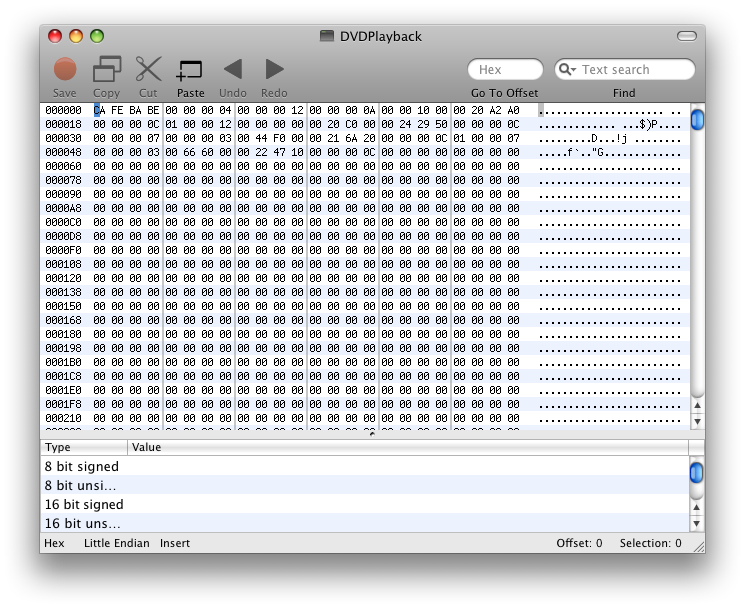
5) In 0xED, on the search field (marked by a Spotlight icon), type in the word "Internal".
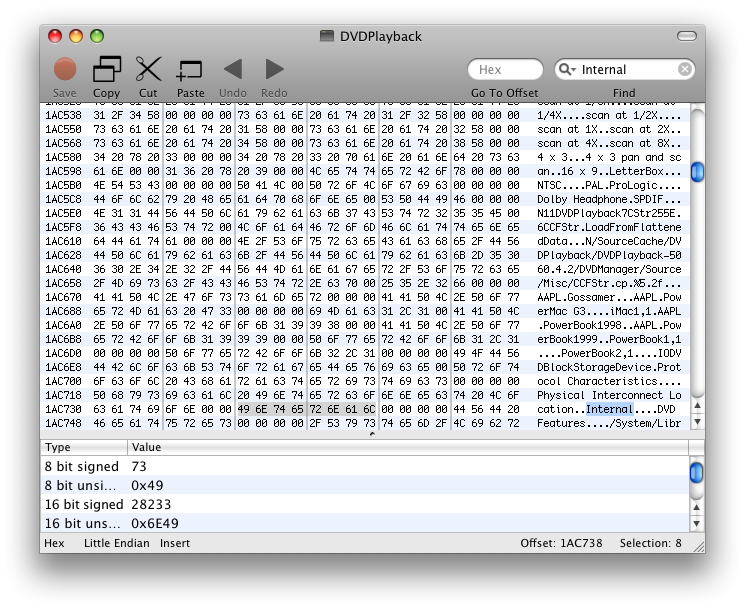
6) Hitting Enter will take you to the occurrences of this word in the file. Replace all 4 occurrences of "Internal" with the word "External". Be careful with replacing them but if you screw up, at least you've got that backup DVDPlayback file, right? ;)
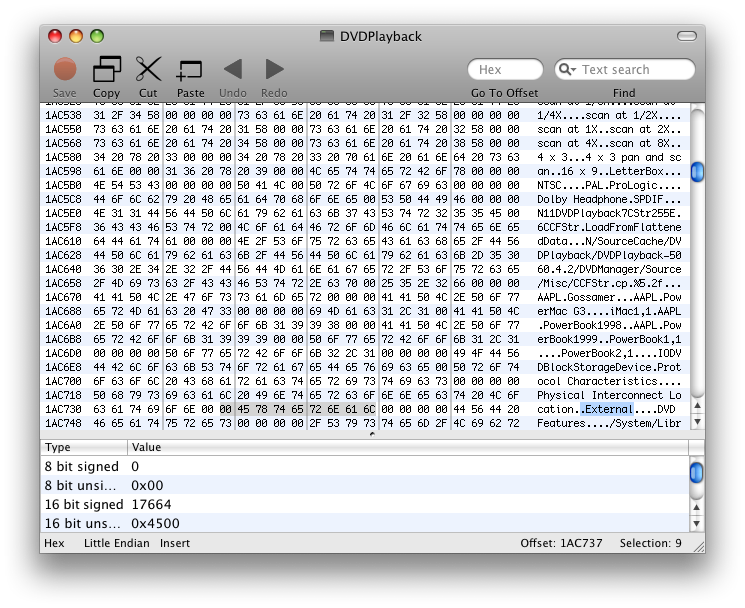
7) Save DVDPlayback and copy it back to its original location :
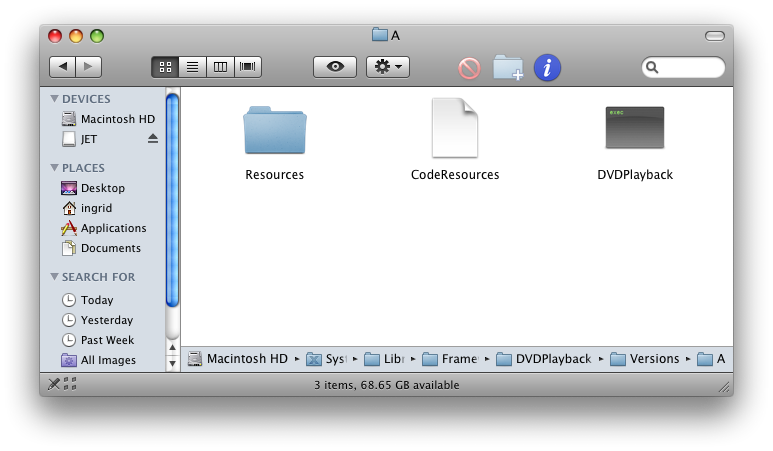
/System/Library/Frameworks/DVDPlayback.framework/Versions/A
What it does basically is to tell your system to look for an external DVD drive from now and not an internal one. This is what 0xED, a hex editor, helps you to do by editing the DVDPlayback file for you without learning machine parlance.
DVD Player should now start and operate fine. Just be sure your USB external DVD drive is plugged in and you're good to go.