
At long last! I posted about this news on my MacBook Wind blog. I've actually been enjoying VooDooHDA for a few weeks now (hold on, maybe that's already a month?).
This is the promise to set us free from the bondage of having to use the switch.sh script which has been all but canonized in that it let us Wind Hackintoshers channel audio to our fave pair of (battered and tattered) earphones or to an external speaker for the sake of "pumping it louder"!
Okay, so before I sound like I wanted to rival the book of Revelations with this post,
1) download the VooDooHDA kext here and unpack the kexts.
2) Go to your /System/Libray/Extensions/ to delete all kexts with the text "AppleHDA" in their filenames.
3) And while you're there, delete the "Caches" folder
4) Go up one level, which brings you to /System/Library/ to delete "Extensions.mkext"
You'll be prompted to input your password in all of these deletions, by the way.
5) Launch Kext Helper b7 (or your fave kext installer app) and then install the kexts. Reboot when prompted.
If all goes well, you should be able to boot up in OS X and everything else will be as if nothing happened. The feature presentation will be when you plug in your earphones into audio jack in the Wind, sound is automatically channeled through them - sans divine intervention from the infamous "switch.sh".
Ideally, the Wind's internal mic should also work with this kext but that's not what happened in my case. Anyway, this is still in beta so we've a lot to go, but a good sign still. This same VooDooHDA kext works wonders for the HP Mini 1001TU - I can now watch my movies on my MacBook Mini! Hurray! :D
Thanks and good job to the VooDooHDA team - you guys rock!
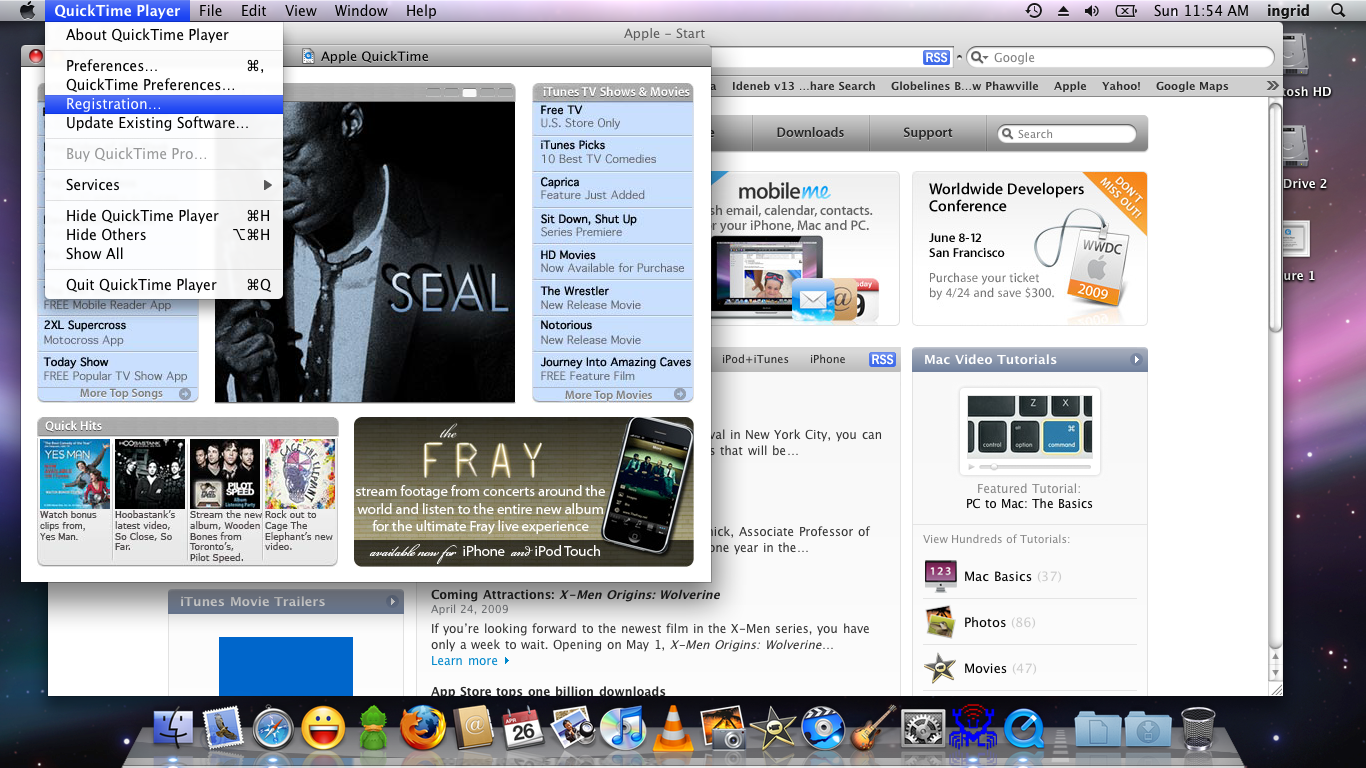
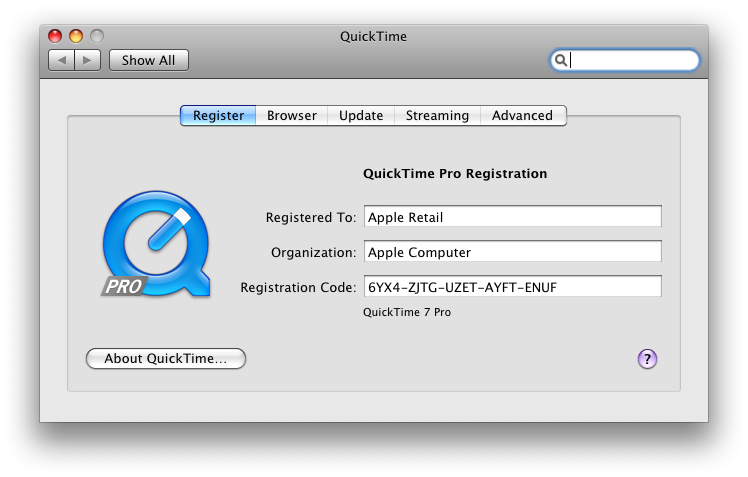
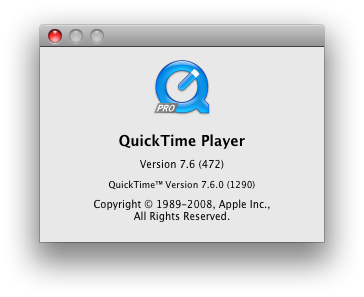
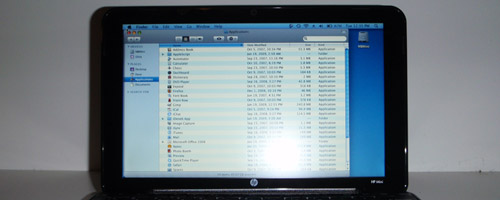 [/caption]
[/caption]
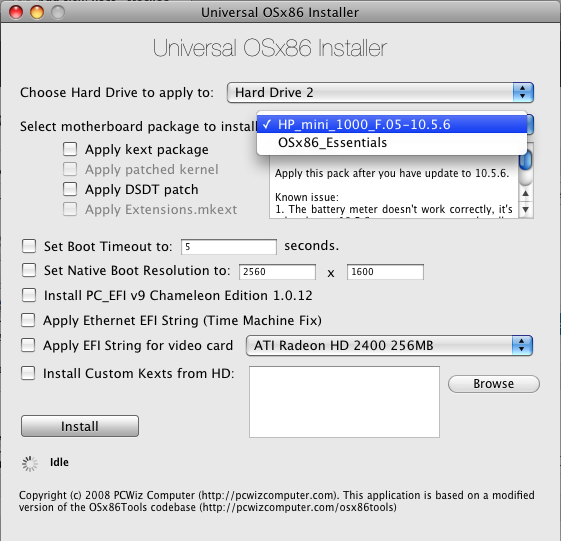






Blog Archive